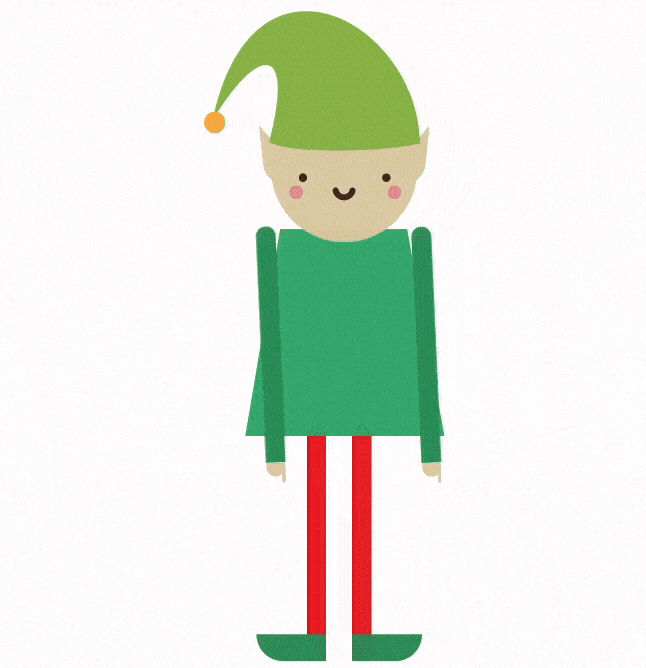Easy Order Management for Your QSR with OneHubPOS

Running a busy restaurant comes with its fair share of challenges, from long queues and incorrect orders to payment issues and the complexity of splitting bills for large groups. But what if you could simplify all these processes with a powerful, intuitive point-of-sale (POS) solution? OneHubPOS is designed for ease so your staff manages orders, processes payments, and keeps customers satisfied.
In this guide, we’ll walk you through the essential steps of order management using OneHubPOS, highlighting how you can streamline operations from start to finish. Let’s dive in!
Order Management Made Easy In Six Simple Steps
Managing orders effectively is key to enhancing your restaurant’s efficiency. With OneHubPOS, you can take charge of order management in just a few clicks. Here’s how it works:
1. Download and Install the App
Start by downloading the OneHubPOS app on your devices. Once you’ve got it, installation is quick and easy.

2. Log in to the App
Before your staff can start taking orders, they’ll need to clock in. With OneHubPOS, the process is seamless:
- Click “Clock-in” to log shifts using the built-in time clock feature.
- Select Employee Name and enter the 4 digit passcode assigned by your admin.
- This quick login allows your team to jump right into taking orders.

3. Process the Order
Once logged in, your staff can efficiently navigate through the menu:
One screen to process and track orders: The left side of the screen displays essential sections like "Home," "Online," "All Items," and "Misc," making navigation a breeze. Here you can access online orders, saved orders, transaction history and more.
Under All Items: Product categories are preloaded and visible—like "Chicken Items," "Meal Deals," and "Fountain Soda"—your team can quickly add items to the order, customizing with modifiers and add ons.

4. Go to Payment Page
With the order ready, staff can seamlessly transition to the payment page. OneHubPOS supports a variety of payment methods for customer convenience:
- Customers can swipe, insert, or tap their card at the POS terminal. The system handles magnetic stripe cards, chip cards, and contactless (NFC) payments seamlessly.
- For digital wallet payments like Apple Pay, the system generates a QR code that the customer can scan to complete the transaction.
- Cash transactions are also supported. Simply enter the amount tendered, and the system will calculate the change.
OneHubPOS automatically applies tax and discounts based on your pre-set configurations, ensuring compliance with every transaction.

Note: The payment merchant gateway is integrated with your existing merchant service provider by the OneHubPOS team before the devices are shipped.
Manage Tips and Payments
With the POS system’s built-in features, managing tips and payment methods becomes effortless. After payment is processed, customers are prompted to leave a tip. Staff can offer set percentages (10%, 15%, or 20%) or allow customers to enter a custom amount.
5. Settle the Order (Card, Cash or Wallets)
OneHubPOS supports a variety of payment methods for customer convenience:
- Card Payments: Customers can swipe, insert, or tap their cards at the POS terminal.
- Cash Transactions: Simply enter the amount tendered, and the system calculates the change.
- Digital wallets: Payments like Apple Pay, the system generates a QR code that the customer can scan to complete the transaction.

6. End of Day Operations
Completing end-of-day operations is made simple with OneHubPOS. Your team can finalize daily transactions and prepare for the next day’s rush with ease. At the end of shift, staff can simply click “clock-out” to end their day.
Navigate to MISC > Click on “Shift End”.
OneHubPOS Offers Robust Order-to-Pay Features
- Order Processed: Each order is logged and accessible within the system.
- Order Saved: If needed, orders can be saved for later, making it easy to retrieve and finalize later.
- Refunds and Cancellations: Easily manage any refunds or cancellations right from the POS.

- Dual Pricing: Available for both restaurant and retail solutions, making it adaptable to your business needs.
- Bill Splitting: Bill splitting is made easy with OneHubPOS. The staff taps the “Split” option, and each customer can pay their share using different payment methods (e.g., cash + card).

OneTouch: Quick Sales Reports
OneHubPOS allows for quick sales reporting in real-time. Staff can generate concise reports to review sales performance and operational efficiency.
Navigate to MISC > OneTouch to access Product, Labour & Expense reports within seconds.

Miscellaneous Features You Must Know
Beyond order management, OneHubPOS offers additional functionalities to enhance your restaurant's efficiency:
- History Tracking: Access transaction history for insights into past sales and customer interactions with one click.
- Cash drop: Keep a record of the cash drop amount and which employee every time cash is taken out of the register to the safe.
- Pay in and Pay out: Record daily expenses on your POS.
- Manage petty cash: Track spending petty cash and such expenses in one place on your POS and tally bills at the end of the day, easily.
Managing orders and payments with OneHubPOS is not just efficient; it's transformative. No more long queues or confused customers. With just a few clicks, your staff can process orders, manage payments, and provide a seamless experience for diners.
Ready to elevate your restaurant’s operations with OneHubPOS? Talk to our POS experts today.
Roopak Chadha, Director of Business Development with expertise in Business Growth & Strategy, Customer Success, and Product Management. Excels in driving business growth through strategic planning, customer-centric approaches, and effective operational leadership.