Track your profits to grow your business. This customizable free template makes it easy to analyze your restaurant's financial performance.





Streamline orders from diners, online orders, self-serve kiosk systems to kitchen without missing an order. Give your FOH staff an easy-to-use POS system and process orders quickly and efficiently.
Give your customers the best service from order to pay. We provide secure payment options through cards, QR codes, and links. Our cash management system reduces the risk of theft or errors in cash handling.
Access reports for sales, products, inventory and employee performance across multiple stores on one dashboard. Accelerate growth by easily identifying what needs to be fixed.
Easily control inventory, out of stock updates, and menu pricing, image and description changes for multiple restaurants including online store on a single admin dashboard.


There is a saying we all know: Everything is bigger in Texas. And if there is one night of the year that demands big energy, big flavors, and big hospitality, it’s New Year’s Eve.
For restaurant owners, December 31st isn't just a party; it’s the Super Bowl of the hospitality calendar. It’s your final sprint to boost Q4 revenue and your first opportunity to set the tone for the new year. But let’s be honest — the standard "champagne and prix fixe" formula is getting a little stale. In a state as diverse and culturally rich as Texas, your guests are craving unique new year's eve ideas that feel like home but taste like a celebration.
Whether you run a high-end steakhouse in Dallas, a funky taco spot in Austin, or a family-style BBQ joint in Houston, the competition will be fierce. To stand out, you need new year's party ideas that go beyond the balloon drop. You need ideas that are operationally sound and profitable.
Here are 10 creative, Texas-sized New Year’s Eve ideas to pack your tables and ring in 2026 — and exactly how to execute them efficiently using your restaurant technology.
See Also: Master the art of cross-selling and upselling with your POS
In the South, and especially in Texas, we don't just eat for flavor on New Year's; we eat for fortune. Superstition runs deep in our culinary roots. You can capitalize on this by curating a "Good Luck" tasting menu that tells a story.
Forget the generic surf-and-turf. Build a narrative around the Texas "Holy Trinity" of New Year’s luck:
Making it Work on the Line: While tasting menus are great for guests, they can be a nightmare for servers if they have to ring in five separate items for every seat. To keep the kitchen flowing, set this up in your point of sale as a single "Lucky Menu Bundle."
You can configure "forced modifiers" for each course choice (e.g., the system forces the server to choose Soup OR Salad before they can move to the next screen). This ensures the kitchen gets a clean, complete ticket every time, reducing errors and speeding up service. Additionally, before you finalize the dishes, pull your "Item Sales Report" from last NYE. Did the pork chop sell better than the steak? Use your historical data to build a menu you know will sell, rather than guessing.

New Year’s Eve falls on a Wednesday this year. This means many parents will be looking for new year's party ideas that allow them to celebrate without keeping the kids up until midnight. Enter the "Noon Year’s Eve" bash.
Shift your focus to the daytime crowd—specifically families. Host an event from 11:00 AM to 1:00 PM with a "countdown" to 12:00 noon.
Managing the Labor Crunch: Lunch shifts are usually lighter on staff, but this event effectively compresses a dinner rush into two hours. To avoid being understaffed, use your labor reports to analyze sales-per-labor-hour from your busiest Sunday brunch. This data helps you schedule the exact number of servers needed for a high-intensity, short-duration rush.
Furthermore, since this is a time-sensitive event (everyone tries to leave 15 minutes after the "noon" drop), speed is vital. Equip your servers with handheld tablets to take orders and payments tableside. This prevents the "bottleneck at the register" when 50 families try to pay at 12:15 PM, allowing you to turn those tables over for the regular lunch crowd immediately after.
If you are in Texas, you know that Country and Red Dirt music are the heartbeat of the state. While other venues are hiring Top 40 DJs or jazz quartets, lean into your roots for one of the most authentic new year's eve ideas around.
Host a "Red Dirt & Bubbles" night. The concept is a high-low mix: elegant champagne service paired with gritty, authentic live country music.
Streamlining Service in a Crowd: In a live music environment, guests don't stay seated. They mingle, dance, and move to the bar. Don't force them to fight their way back to the main bar queue for a refill — that’s lost revenue.
Modern POS systems allow you to swipe a card once to open a tab, and then access that tab from any terminal in the venue. You can even send servers into the crowd with handheld devices to take drink orders on the fly. This seamless "tab roaming" encourages guests to order more because it’s convenient. If they can order a second Ranch Water without leaving the dance floor, you’ve just increased your beverage sales effortlessly.
For many Texans, specifically those with Hispanic heritage, NYE means tamales. Hosting a "Tamalada" (tamale-making party) is a beloved tradition, but it’s labor-intensive.
Solve that problem for your customers. Create "Tamalada Survival Kits" for pickup. This is one of those new year's party ideas that captures revenue from the "stay-at-home" market without clogging up your dining room.
Controlling the Kitchen Chaos: The risk here is the kitchen getting slammed with 500 tamale orders at 6:00 PM while trying to serve dinner guests. You can mitigate this by configuring your online ordering system to accept "Future Orders" starting December 1st.
This allows you to collect revenue weeks in advance. More importantly, it gives your kitchen a precise prep list (e.g., "We need exactly 400 pork tamales by 5 PM"). You can also set "throttling" rules in the system to limit the number of To-Go orders accepted per 15-minute slot, ensuring the kitchen pace remains manageable.
Let’s be real—New Year’s Day in Texas is often spent recovering from New Year’s Eve. Anticipate your customers' needs by selling them the cure before they even get the hangover.
As guests pay their bill on NYE, offer a pre-packed "Hangover Cure" bag to take home for the next morning.
Automating the Upsell: Your servers will be incredibly busy closing out tabs; they might forget to mention the upsell. You can use your technology to remind them. Program your POS to display a pop-up prompt on the screen when the server hits the "Print Check" button: "Upsell Hangover Kit?"
Ensure the kit is set up as a "Fast Button" on the main screen so it can be added in less than a second. This small tech tweak standardizes the sales process and can significantly increase your check average by $15-$20 per table without extending the dining time.

Texas weather in late December is a gamble. It could be 70 degrees, or it could be freezing. But Texans love a patio.
If you have outdoor space, don't abandon it. Market it as an "Ice Bar" or "Winter Lodge" experience. This effectively expands your capacity for new year's eve ideas.
Tracking High-Cost Inventory: Specialty items like S'mores kits or the premium chocolate used in cocktails can disappear quickly or result in waste if not tracked. Set these up as inventory items in your system (e.g., 1 Kit = 4 graham crackers + 1 chocolate bar + 2 marshmallows).
Set a "Low Stock Alert" on the manager’s tablet. If you get down to your last 5 kits, the manager gets a notification and can either 86 the item or rush to the back for more supplies. This real-time visibility prevents the embarrassment of selling a "Winter Experience" item that you ran out of an hour ago.
We’ve all seen the ball drop in Times Square. It’s classic, but it’s not us. Create a localized moment that your guests will want to film and share.
Commission a local artist or use a prop to drop a giant "Cowboy Boot" or a massive "Lone Star" at midnight.
Handling the Midnight Rush: Giving away a free toast (or selling a discounted one) at midnight can be a logistical headache. Do you ring them up? Do you spill them? To keep inventory straight, create a specific "Midnight Toast" button in the POS that costs $0.00 but deducts the inventory count.
If you are selling the toast, use "Happy Hour" automation. Set the price of the "Boot Drop Shot" to automatically change to $5.00 from 11:45 PM to 12:15 AM. By automating the price change, your bartenders don't have to remember the special pricing or manually adjust tickets while they are three-deep in customers.
Texas BBQ is usually associated with butcher paper and plastic trays. Flip the script for New Year’s Eve.
Offer a white-tablecloth BBQ experience. This appeals to the "meat and potatoes" crowd who are looking for fancy new year's party ideas but still want food they recognize.
Elevating Service with Tech: Upscale BBQ requires upscale guidance, and your servers might need help shifting from "casual BBQ" mode to "fine dining" mode. You can program your ordering screens to help them.
When a server selects "Wagyu Brisket," configure a modifier screen that suggests specific wine or bourbon pairings (e.g., Prompt: Suggest Texas Cabernet or Smoked Old Fashioned). This acts as a digital sommelier, helping younger or less experienced staff make premium recommendations. It boosts confidence for the staff and boosts beverage revenue for the house.
Community is everything in the hospitality industry. Turn a wall of your restaurant (or a large chalkboard) into a "2026 Resolution Wall."
Provide silver and gold sharpies and encourage guests to write their hopes for the new year on the wall.
Turning Fun into Leads: This isn't just a fun game; it's a lead-generation tool if you play your cards right. Instead of just writing on the wall, have guests scan a QR code on their receipt to "register" their resolution for the prize draw.
This digital form can sync directly with your Customer Relationship Management (CRM) system. Now, you have their email and birthday captured. You can send them a personalized "Come back and check on your resolution!" email in February when sales are typically slower, turning a one-night guest into a repeat customer.
One of the biggest risks for restaurants on NYE is "campers"—guests who buy one appetizer and sit at a table for four hours waiting for midnight. This kills your table turnover and your profits.
Switch to a ticketed model for the night.
Securing the Revenue: Handling large sums of money upfront requires a secure system. Use your POS to process these tickets as "Deposits." When the guest arrives, the server opens the ticket and applies the pre-paid deposit instantly.
You can also use your floor plan management features to assign specific ticket holders to specific tables in advance. This allows you to visualize the entire night’s seating chart before the doors even open, ensuring you haven't overbooked your capacity and that VIPs get the best seats in the house.
Great new year's eve ideas are nothing without execution. The difference between a profitable night and a chaotic one often comes down to the systems you use to support your staff.
If you are trying to run a "Lucky Tasting Menu" or a "Noon Year's Eve" rush with handwritten tickets or a legacy register, you are setting yourself up for stress. Modern systems like OneHubPOS act as your silent partner, handling the math, the inventory, and the communication so you can focus on the hospitality.
Your guests are coming for the Texas charm, the food, and the party. Don't let slow service, "86'd" items, or confused servers ruin the vibe.
Ready to upgrade your operations before the countdown begins?
OneHubPOS offers an all-in-one restaurant management solution designed to help you handle the heat of the kitchen. From tableside ordering to real-time inventory tracking and customer loyalty tools, we help you focus on the food, not the friction. Click here to schedule your Free Demo of OneHubPOS today!
.png)

December is the only month of the year where a garnish of rosemary and a cinnamon stick can justify a $4 price increase.
For bar and liquor store owners, the holiday season isn't just about "holiday cheer" — it’s about capitalizing on the festive tax. Customers want to spend more in December. They are actively looking for reasons to upgrade from their usual beer or house wine to something special, photogenic, and higher margin.
But here is the trap: If your holiday menu is too complex, you slow down your bartenders during the busiest shifts of the year. If it’s too boring, you lose the upsell.
See Also: Master upselling and cross-selling this holiday season
This guide gives you 12 Christmas cocktails balanced for speed, margin, and "Instagrammability," plus a strategy on how to use your POS data to ensure these drinks actually drive profit, not just likes.
Before we get to the recipes, let’s look at the math. Christmas cocktails and festive drinks ideas are your easiest route to a higher check average.
Also Read: Top 10 Christmas menu ideas for cafes to crush the holiday rush
We’ve categorized these by operational need: The High-Margin Classics, The Speed Demons (fast service), and The Social Media Stars.

These rely on low-cost base spirits and deliver high perceived value.
1. The "Proper" Eggnog: Forget the carton stuff. A house-made eggnog (batch-prepped in the morning) using decent brandy or rum commands a premium price.
2. Hot Buttered Rum: A scoop of spiced butter batter (pre-made) and a shot of dark rum, topped with hot water.
3. Mulled Wine (The Smell-O-Vision Strategy): Red wine, brandy, orange slices, and spices kept warm in a slow cooker or urn.
4. The Candy Cane Martini: Vanilla vodka, peppermint schnapps, and white chocolate liqueur with a crushed candy cane rim.

Designed for high-volume nights. minimal shaking, maximum speed.
5. Cranberry Mule: Vodka, lime juice, cranberry juice, topped with ginger beer. Garnish with frozen cranberries.
6. Winter Aperol Spritz: Aperol, Prosecco, soda, but with a splash of cranberry and an orange slice/rosemary sprig.
7. Pomegranate Gin Fizz: Gin, pomegranate juice, soda water.
8. Spiced Apple Sangria (Batch Friendly): White wine, apple cider, cinnamon sticks, and diced apples.

These take longer to make but command the highest prices. Use these to drive traffic.
9. Gingerbread Espresso Martini: The standard Espresso Martini (still the #1 cocktail in many cities) with a shot of gingerbread syrup and a cookie garnish.
10. Smoked Maple Old Fashioned: Bourbon, maple syrup, bitters, and wood smoke.
11. The "White Christmas" Mojito: White rum, coconut milk, lime, mint, and pomegranate seeds (to look like mistletoe).
12. Champagne Cocktail with Cotton Candy: A glass of bubbly poured over a tuft of strawberry cotton candy.
Launching the menu is step one. Optimizing it is where the profit happens. You shouldn't be guessing which of these festive drinks ideas are working — your POS should tell you.
Here is how smart owners use systems like OneHubPOS during the holidays:
By the end of week one in December, pull your Product Mix Report.
Are customers asking for "Titios" in their Cranberry Mule instead of the well vodka?
Must Read: No more stockouts: Inventory management hacks for liquor stores.
Nothing kills a vibe faster than running out of peppermint schnapps on December 20th.
If you own a liquor store, you aren't pouring these drinks, but you can still profit from them.
The holiday season is short. You have roughly four weeks to maximize this revenue spike.
Don't just throw recipes at the wall. Curate a menu of Christmas cocktails that balance flavor with speed, and keep a hawk-eye on your POS reports to see what’s actually moving the needle.
Is your POS ready for the holiday rush? OneHubPOS offers the granular reporting and inventory management you need to turn festive chaos into organized profit. Register for a free demo call to learn more about our restaurant & liquor Store Solutions here.
.png)

Christmas season is loud on the outside — packed lines, bigger baskets, more promos, more delivery orders.
But the real story is quiet and internal: how your team feels between the rushes.
In both QSRs and liquor stores, holiday success isn’t just about staffing enough bodies.
It’s about protecting the people who already carry your business on their shoulders.
Because when morale slips in December, everything slips with it — speed, accuracy, guest experience, and the willingness to upsell.
And the scary part is, morale doesn’t usually crash with a bang. It fades with a shrug.
This blog gives you a practical, holiday-ready staff management system for QSRs and liquor stores, plus a simple way to configure your POS so your training sticks under pressure.
These are “silent” because nobody files a formal complaint about them.
They just start showing up late, stop suggesting add-ons, or quietly disappear after New Year’s.
Holiday schedule problems don’t just upset employees — they change how employees interpret the job.
When shifts move last minute, or the same people are always asked to cover gaps, your best staff start thinking:
“Being good here just means I get punished with more responsibility.”
A two-week schedule lock is simple but powerful.
Even if the schedule isn’t perfect, predictability rebuilds trust.
Also: build a small holiday bench — a couple of part-timers or cross-trained team members who want extra hours.
This removes the “panic call” culture that drains morale fastest.
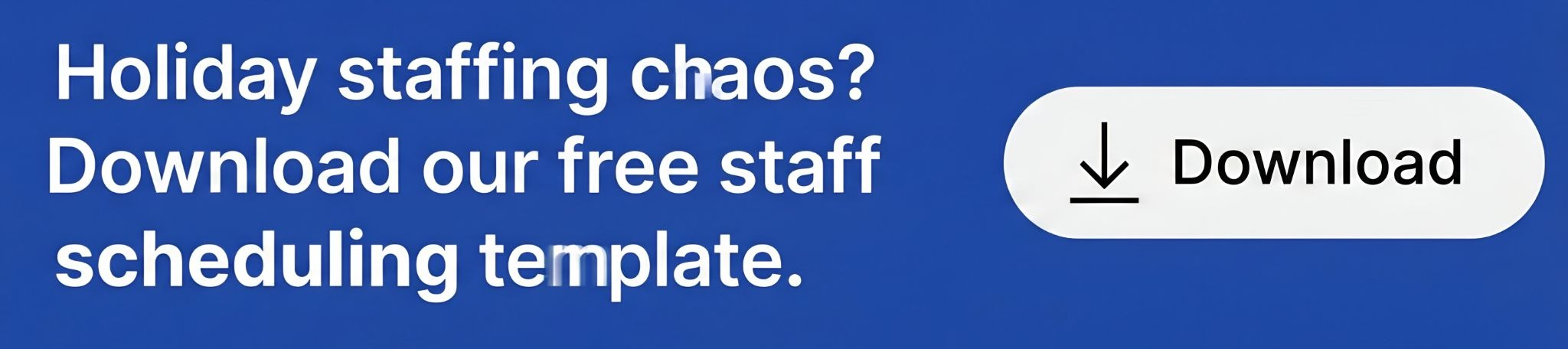
The holiday season often adds LTOs, new bundles, new rush patterns, and new hires at the same time.
That’s not a training situation — that’s a training trap.
New staff feel overwhelmed.
Senior staff feel trapped in coaching mode.
The fix that actually fits real life
Use 5-minute micro-training before shifts.
A simple rhythm that works:

This is small enough to be consistent — and consistency is what makes holiday execution feel stable.
During December, fairness sensitivity rises.
People notice imbalance faster because the stakes are higher and the shifts are tougher.
If incentives only reward top sellers, you unintentionally punish steady performers who hold the line in chaos.
That’s how quiet resentment turns into quiet exits.
Run a team-based holiday scoreboard focused on what actually keeps the store healthy:
Reward “most improved” as much as top performers.
It keeps the team competing with yesterday instead of with each other.
Here’s the mindset shift that changes everything:
Holiday upselling is not selling. It’s helping.
Customers in December are often ordering for groups, gifting, or rewarding themselves.
They don’t need persuasion — they need a simple suggestion at the right moment.
Pick five add-ons that are easy to ring and easy to recommend:
Short prompts reduce the emotional load on staff.
They don’t have to “think of a pitch.” They just have to remember one sentence.
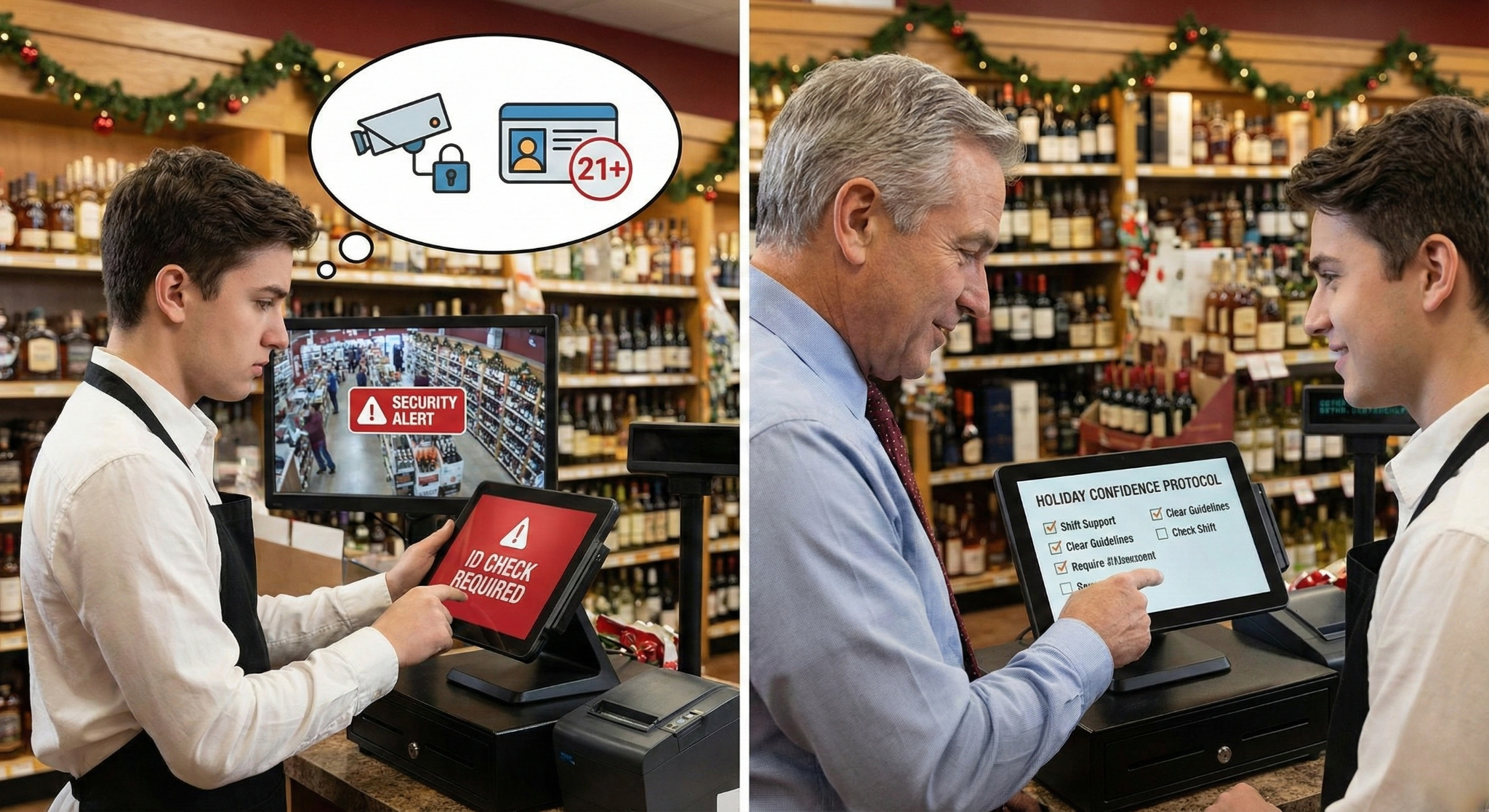
Liquor retail adds two emotional weights that QSRs don’t face in the same way:
When a cashier is worried about theft or conflict, upselling feels like the last priority.
And when a new hire is nervous about ID mistakes during rush, confidence drops fast.
This means your holiday staff strategy must protect confidence as much as performance.
What helps: Clear coverage rules and visible manager support.
When possible, add two-person coverage for the highest-risk windows.
Compliance anxiety
Staff don’t want to be the person who “got it wrong” during a rush.
That fear is subtle — but it slows checkout and raises stress.
What helps: A standardized 30-second ID routine that everyone follows the same way.
Consistency reduces conflict and protects confidence.
SKU + gifting overload
Holiday shoppers ask rapid-fire questions:
“What’s a good gift under $40?”
“What pairs with this?”
“What’s a safe crowd-pleaser?”
Without a system, your staff becomes a search engine under pressure.
What helps: Simple gift and party bundles that staff can confidently recommend.
The best liquor upsells are framed as hosting and gifting help.
Your staff shouldn’t need product encyclopedias in their head.
They should need 5 easy answers they can repeat all month.
This might look like a marketing decision.
But it’s also a staff management decision.
You lead with occasions:
“Gifts Under $40,” “Host-Ready Cocktail Kit,” “Game Night Pack.”
This is a holiday powerhouse because it reduces decision fatigue — for customers and staff.
It provides a script your team can repeat without thinking too hard during rush.
You lead with premium labels and trust-based buying.
This shines when you have brand-savvy customers and confident staff who can tell a quick story. It also helps drive premium trade-ups.
Use bundle-first to speed up holiday gifting and party decisions.
Use brand-first to create a premium upgrade layer.
This keeps your store fast and aspirational.
Training fades when the store gets chaotic.
But a well-structured POS keeps your team on rails.
That’s why your holiday staff strategy should include a simple POS alignment step.
When the same five upsells appear on the screen every day, staff stops relying on memory.
Speed improves, stress drops, and upselling feels automatic.
This is especially helpful for seasonal hires.
The more your POS guides them, the less your senior employees have to babysit the counter.
OneHubPOS supports this approach because it’s built for standardized, flexible workflows:
The real benefit is emotional, not just technical:
Your team feels like the system is helping them instead of testing them.
If you want one clean operating principle for December, use this:
Predictability + micro-training + POS reinforcement.
That trio protects morale and protects revenue.

1180 Iron Point Rd
Suite 145
Folsom, CA 95630


