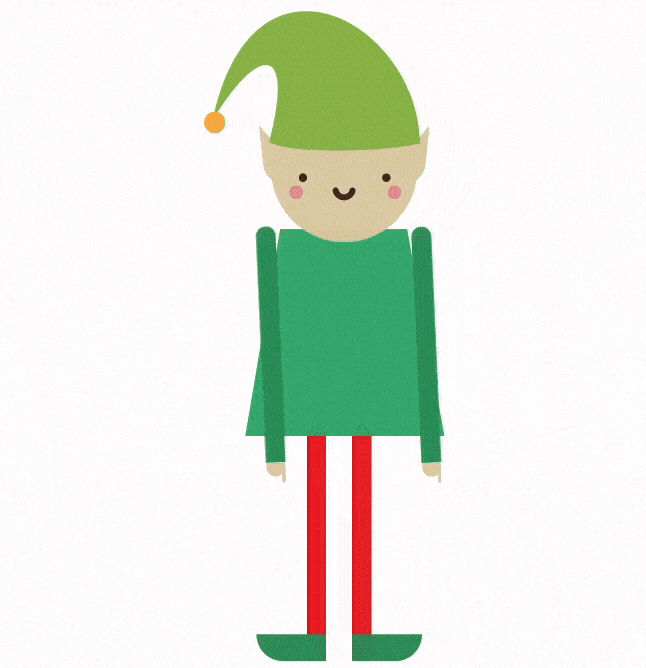How to Track Inventory in Real-Time for Restaurants on OneHubPOS Cloud Dashboard

It's the lunchtime rush, and your restaurant is buzzing with hungry customers. Suddenly, you realize you're out of those crowd-favorite sandwiches. Panic sets in. But wait - what if you could prevent this kitchen nightmare before it even happens?
With OneHubPOS, you’ll know exactly what’s in your kitchen so you can quickly restock. You will no longer have to rush to count inventory during peak dinner hours. Plus, you can avoid uncomfortable situations when customers ask for their favorites only to find out they're out of stock.
In this blog, we'll dive into how you can make the most of OneHubPOS to keep your Quick-service restaurant inventory on point and your operations running perfectly.
6 Must-Have Inventory Tracking Features to Boost Your Restaurant's Bottom Line
You need to stay on top of ingredients for popular menu items and make sure you don’t run out of key supplies when the lunch rush hits. Check out these key features that will make managing your QSR’s inventory easier:
1. On-Hand Quantity Tracking for Ingredients
You should be able to access the current stock of each product or ingredient easily. Since QSRs need to keep ingredients moving quickly, the system should instantly reflect changes as items get used up during sales.
Suppose your diner orders a burger. Then, the system should automatically take away the right amount of each ingredient from your inventory. So you’ll always know what’s running low. Then, you can reorder before you run into any problems.
2. Product Group, Category Setup, and Outlier Adjustments
Grouping products into categories in the system makes it super easy to manage and track related items all at once. This way, handling stock and making inventory adjustments for similar products becomes efficient.
The OneHubPOS platform makes it super easy to handle outliers like refunds, returns, or cancellations. Let’s say a customer brings back something that’s already been processed in the system. You can quickly adjust the inventory to put that item back in stock, making sure everything stays accurate.

3. Managing Inventory Adjustments
A hectic QSR commonly runs into issues like waste or stock that doesn’t match up. But with OneHubPOS, adjusting your inventory is easy, so you can keep everything accurate and up to date. This function is crucial when there are differences due to:
- Vendor orders: Receiving new stock from vendors.
- Stock transfers: Moving products from one location or store to another.
- Refunds/Cancellations: Returning products or canceling orders.
- Damaged or expired stock: Adjusting quantities when products are no longer sellable.
Making these manual adjustments helps keep your stock levels on point, so you don't accidentally overestimate or underestimate what you've got. When your stock levels are accurate, your kitchen runs perfectly—no delays, no wasted ingredients. This means you can serve customers faster and save money in the process!

4. Stock Transfers Between Multiple Locations
If you run multiple branches or a central kitchen for your QSR, keeping all your spots stocked with the right ingredients can be tricky. However, OneHubPOS makes it easy to transfer stock flawlessly between your locations. To make a transfer:
- Head to the Stock Transfer section.
- Choose the item (like sauces or packaging) and input the quantity to transfer.
- Select the originating and receiving locations.
Your inventory gets updated automatically at both locations, so you can always see what's in stock across all your branches. This means no branch will run out of must-have items, keeping everything running smoothly during busy times. Plus, it helps cut down on waste by moving extra stock to where it’s needed.

5. Automating Purchase Orders with Vendor Integration
QSRs heavily depend on having a steady supply of ingredients. With OneHubPOS, you can easily keep track of your vendors and automate the purchase order process. Restocking as per your needs becomes simple.
The POS lets you create purchase orders for your vendors and track them within the system. When the stock arrives, those purchase orders link up with the vendor invoices, automatically updating your inventory levels. This ensures that your stock matches what the vendor has provided, making the whole process smooth and efficient.
To reorder stock:
- Go to the Vendor Management tab.
- Select the vendor for your ingredients or supplies.
- Generate a purchase order directly through the system.
This way, you can ditch the hassle of keeping an eye on low-stock items. That’s important for QSRs because any delays can slow operations down and leave customers unhappy.

6. Role-Based Access for Inventory Control
In a busy kitchen where everyone is hustling, only the right people should be able to make changes to the inventory. OneHubPOS makes this easy. It lets you set user permissions, so only managers or key team members can make any changes to the stock.
This feature is super important for preventing accidental changes that could mess up your stock. Role-based access, lowers the chances of inventory mistakes and theft, which helps keep your QSR running smoothly and safely.

Easing Inventory Management With OneHubPOS
Keeping track of inventory is a must for a quick service restaurant. With OneHubPOS, you can easily see what you have in stock in real-time, make quick changes when needed, and manage your vendors and different locations without a hurdle. This kind of control means you’ll always have the right ingredients and supplies ready to go, cutting down on waste and keeping your customers happy!
No matter if you’re dealing with automatic stock updates, managing purchase orders, or tweaking inventory levels, OneHubPOS has got your back in the fast-paced QSR world. With this tool, you can keep your restaurant running smoothly, cut down on waste, and make sure your customers get what they want, when they want it.
Book a demo to learn how OneHubPOS can help you streamline your restaurant operations.
Sahana is a seasoned GTM leader with a passion for building startups. She excels in crafting GTM strategies for tech products, driving revenue growth.